How To Set Up Recurring Reminders On Iphone
Reminders are very useful for when you want to make sure you don't forget something, and all-too-often, you need a reminder for the same thing more than once at different intervals.
In this tutorial, we'll show you show to set up a reminder that repeats more than one time on both your Mac and your iPhone or iPad.
Whether you need a repeating notification each month to remind you to keep up with your car payment or credit card bill, or a weekly reminder to remind you that you're getting paid and need to stop by the bank before picking up dinner for the family, repeating reminders are very useful.
They come in handy because you don't have to set up more than one reminder. You can just set it up one time, and it's going to notify you on a reoccurring basis depending on the interval you set.
Repeating reminders are easy to set up on your Mac or iOS device, and we'll show you how you can do this on each, starting with the Mac and then moving on to the iOS platform.
Setting repeating reminders on a Mac
If you're using a Mac, you will want to follow these steps to set up a repeating reminder.
1) Launch the Reminders app on your Mac and create a new reminder. This is done with the plus sign button from within the Reminders app.
2) Hover your mouse over the reminder, and then click on the i button just to the right of it.
3) This shows a pop-up menu that shows more detailed information about the reminder. Check the box to pick and date and then click on the drop-down menu next to the repeat label.
4) Select the interval at which you want the reminder to repeat itself. You can choose between daily, weekly, monthly, annually, or never. You can also set up a Custom interval.
5) When happy with the selection, hit your Return key.
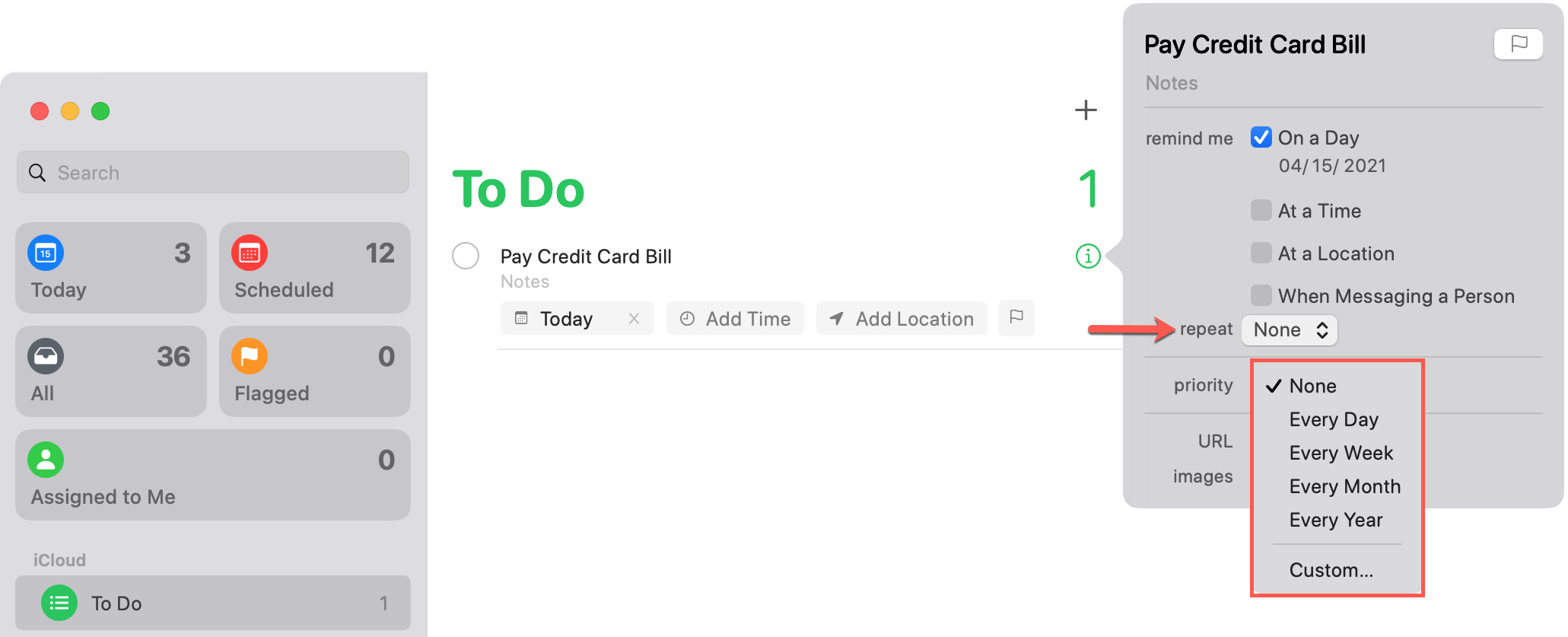
You're all done, and now this reminder should go off every day, week, month, or year (depending on how you have it set) to remind you of your event.
Cool huh?
Setting repeating reminders on an iPhone or iPad
If you're using an iPhone, iPod touch, or iPad and want a reminder to repeat itself more than once, you'll follow these steps:
1) Launch the Reminders app on your iPhone or iPad and create a new reminder with the plus sign button from the app.
2) Next, tap on the reminder and then tap on the i button just to the right of the reminder.
3) Turn on the Date toggle switch and then tap on the Repeat cell to choose a new option.
4) Pick the repeat interval you want or set up a custom one.
5) Now you'll tap on the Done button at the top right of the Reminders app.
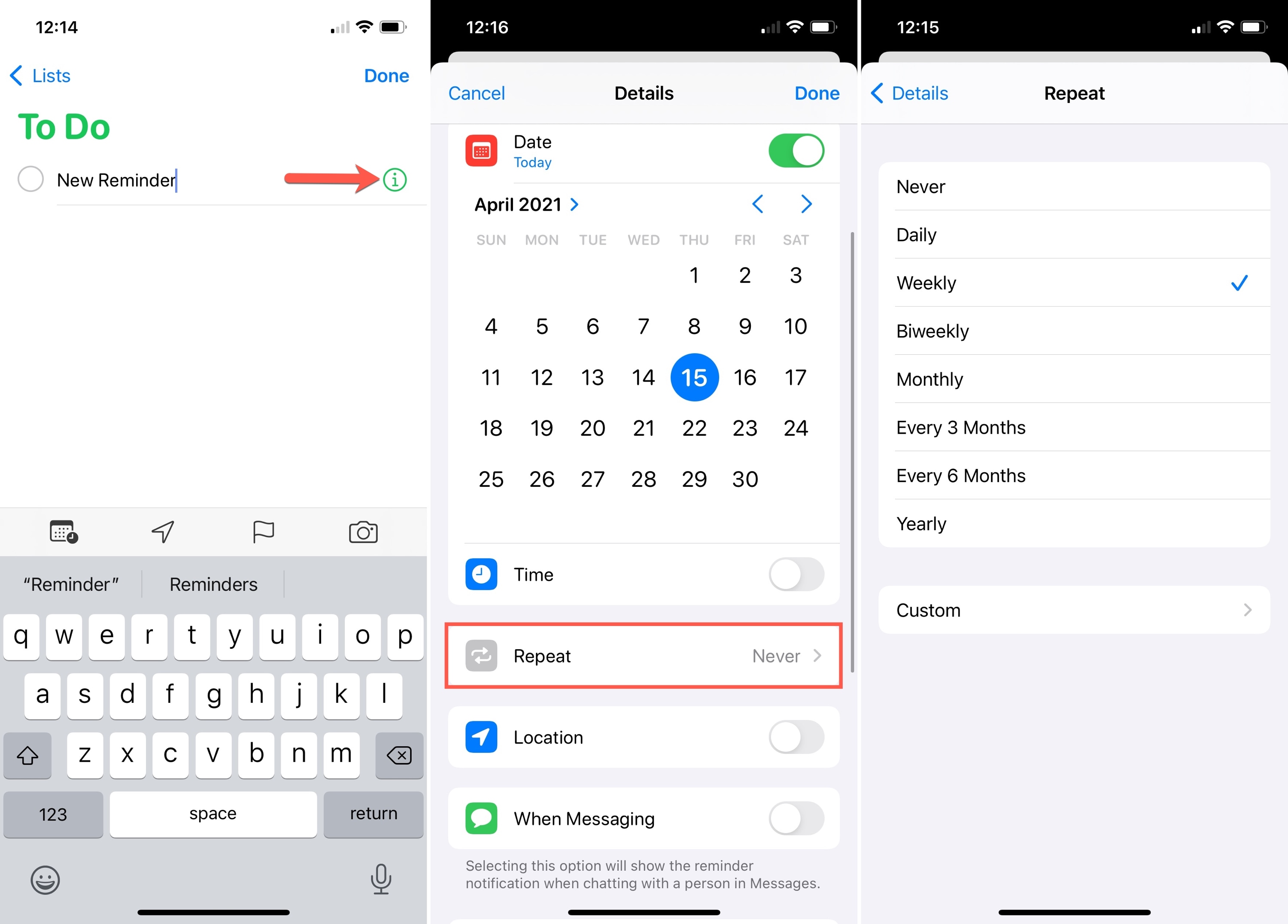
The repeat interval should now appear at the bottom of the reminder in the Reminders app interface if you've done this correctly.
And that's all you have to do to set a repeating reminder in the iOS app!
Setting repeating reminders using Siri
If you're using an iOS device, you can also use Siri to make things easier. Just say something like, "Remind me every single week, starting tomorrow, that I need to deposit my paycheck," and Siri will set up a weekly reminder to do just that, or whatever else you might want to do.

It doesn't show in the Siri preview, but when you open the Reminders app, it will show "Weekly" or whatever else you've selected for the interval as per your request.
So that's just another way of doing it that might save some time, and hopefully macOS Sierra with its Siri integration will allow for this as well.
Wrapping up
Repeat reminders allow you to get notifications about something that will reoccur over and over again without having to set up more than one reminder.
Because life is sometimes distracting and unpredictable, it's great to have this feature to ensure you never forget what's important to remember.
What would you use repeat reminders for? Share in the comments!
How To Set Up Recurring Reminders On Iphone
Source: https://www.idownloadblog.com/2016/07/13/how-to-set-up-repeating-reminders-mac-ios/
Posted by: shoremillort56.blogspot.com

0 Response to "How To Set Up Recurring Reminders On Iphone"
Post a Comment